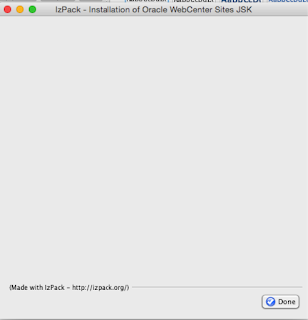System Configurations:
1.
OS - Mac OS Sierra
2.
Redis version - 3.2.8(stable)
Installation Process:
2.
Extract the downloaded zip to desired location.
3.
Open terminal and cd to extracted directory.
Note : If you see below error,
Macintosh:redis-3.2.8 User$
make test
xcrun: error: invalid active
developer path (/Library/Developer/CommandLineTools), missing xcrun at:
/Library/Developer/CommandLineTools/usr/bin/xcrun
Macintosh:redis-3.2.8 User$
xcode-select --install
xcode-select: note: install requested for command
line developer tools
Run "xcode-select --install". This will install
developer tools.
5.
Copy below files to /usr/bin.
a. src/redis-server
b. src/redis-cli
Note : you should have admin access for this operation. If
you see below error, refer to this stackoverflowthread.
mv: rename src/redis-server
to /usr/bin/redis-server: Operation not permitted
6.
Create a hidden redis directory in your home
folder and add a config file called redis.conf into this folder. You read more
on configuration document. Or use
default configuration file provided in the download zip.
7.
Now the installation and setup is done, you can
start the redis server by “redis-server”