Awesome explanation on responsive design implementation basic!!!
Friday, June 26, 2015
Thursday, June 4, 2015
Explore Webcenter Sites DB(HSQLDB) tables through Eclipse
Posted by LPK | 5:03 PM
Step 1: Start JSK(You can find JSK installation steps here) and Eclipse.
Step 2: Open Eclipse Help-->Eclipse Marketplace
Step 3: Install Eclipse Data Tools Platform and restart Eclipse for installation to take effect.
Step 4: Click on Window --> Open Perspective --> Other and Select Database Development
Step 5: Right click on Database Connections and select New
Step 6: Choose HSQLDB and click Next
Step 7: If HSQLDB driver is not listed, select "New Driver Definition"
Step 8: Select HSQLDB and click on "JAR List" tab
Step 9: Add HSQLDB JAR(you can locate jar under <Installation_directory>/apache-tomcat-7.0.42/Sites/lib/hsqldb.jar)
Step 10: Below Window will appear.
Step 11: Leave default values except for "Database Location".
Step 2: Open Eclipse Help-->Eclipse Marketplace
Step 3: Install Eclipse Data Tools Platform and restart Eclipse for installation to take effect.
Step 4: Click on Window --> Open Perspective --> Other and Select Database Development
Step 5: Right click on Database Connections and select New
Step 6: Choose HSQLDB and click Next
Step 7: If HSQLDB driver is not listed, select "New Driver Definition"
Step 8: Select HSQLDB and click on "JAR List" tab
Step 9: Add HSQLDB JAR(you can locate jar under <Installation_directory>/apache-tomcat-7.0.42/Sites/lib/hsqldb.jar)
Step 10: Below Window will appear.
Step 11: Leave default values except for "Database Location".
Step 12: Click on browse and choose csDB(default location - <Installation_directory>/ tomcat/Sites/default/data/hypersonic/csDB). csDB should not have any extension. If you are not able to locate above path; Check Resource node in your server.xml file (<Installation_directory>/ tomcat/Sites/conf/server.xml)
Step 13: Click on test connection and it should be successful. Now you can examine the sql db as any normal DB.
Additional Steps to run queries
1. Click on File-->New--> SQL File. The workspace should have a project.
2. Select Connection Profile name as New HSQLDB; Upon selection, Database Server Type should be populated.
3. Select Database name as Public. Click Finish.
4. Now you will be to execute any queries against WCS DB.
Saturday, May 30, 2015
JSK Installation on MAC OS X(Yosemite)
Posted by LPK | 7:24 AM
After recent Yosemite update, I am seeing lot of queries relating to Jump Start Kit installation on Mac. So thought of writing this post with steps not only to installation and but configuring JSK for a successful setup.
Environment -
Environment -
- OS - MAC OS X Yosemite(10.10.3)
- JDK - 1.7.0_67(1.8 is not supported and it might not work; I have included steps to run JSK on JDK 1.7 even if JAVA_HOME is set to 1.8 at system level)
- JSK - 11.1.1.8.0
 |
| Click "Next" |
 |
| Click "Next" |
 |
| Click "Next" |
 |
| Click Next |
 |
| Choose installation directory and click "Next" |
 |
| Click "Yes" twice on the above screen |
 |
| Click "Next" |
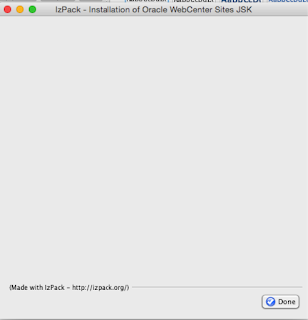 |
| Click "Done" |
- Go to JSK installation directory(Default directory is(/Users/<UserNAME>/Library/Oracle/JSK/11.1.1.8.0.app) and open the app. If working ignore below steps.
- Right click on the app and Select show package contents.
- Open terminal and execute run.sh available in the above location.
- If you see any warnings like "JAVA JRE detected.Switch to JAVA JDK". Then open the run.sh in an editor and add the following lines.
- DISPLAY=":0"
- JAVA_HOME="/Library/Java/JavaVirtualMachines/jdk1.7.0_67.jdk/Contents/Home"
- Note- JAVA_HOME path should be pointing to a JDK 1.7 directory.
- In the last few lines of run.sh, you will find,
# start the JSK
if [ $# -eq 2 ];
then
# case of passing arguments <path>:<config to load>:<port>
$JAVA_BIN -Xms128m -Xmx512m -Djava.io.tmpdir=$TEMP -Dfile.encoding=UTF-8 -Dhome=$HOME -Ddisplay=$DISPLAY $1 -classpath JSK_Data/log4j-1.2.16.jar:JumpStartKit-11.1.1.8.0.jar oracle.fatwire.sites.jsk.Execute
else
# case where no arguments where passed
$JAVA_BIN -Xms128m -Xmx512m -Djava.io.tmpdir=$TEMP -Dfile.encoding=UTF-8 -Dhome=$HOME -Ddisplay=$DISPLAY -classpath JSK_Data/log4j-1.2.16.jar:JumpStartKit-11.1.1.8.0.jar oracle.fatwire.sites.jsk.Execute
fi
- Modify it as below(ensure tools.jar is present in the location),
# start the JSK
if [ $# -eq 2 ];
then
# case of passing arguments <path>:<config to load>:<port>
$JAVA_BIN -Xms128m -Xmx512m -Djava.io.tmpdir=$TEMP -Dfile.encoding=UTF-8 -Dhome=$HOME -Ddisplay=$DISPLAY $1 -classpath $JAVA_HOME/lib/tools.jar:JSK_Data/log4j-1.2.16.jar:JumpStartKit-11.1.1.8.0.jar oracle.fatwire.sites.jsk.Execute
else
# case where no arguments where passed
$JAVA_BIN -Xms128m -Xmx512m -Djava.io.tmpdir=$TEMP -Dfile.encoding=UTF-8 -Dhome=$HOME -Ddisplay=$DISPLAY -classpath $JAVA_HOME/lib/tools.jar:JSK_Data/log4j-1.2.16.jar:JumpStartKit-11.1.1.8.0.jar oracle.fatwire.sites.jsk.Execute
fi
- Save and execute run.sh. Your JSK should be working now.
- Sometimes JSK fails due to multicast mac port issue, if you find errors relating to port allocation issues in catalina.out or log. Add the below entry in catalina.sh
- JAVA_OPTS="-Djava.net.preferIPv4Stack=true"
Now its time to code using your JSK!!! Happy Coding...
Subscribe to:
Posts (Atom)










